Friday, August 29, 2008
Connect Virtual PC with Hosting PC
Microsoft Virtual PC is an excellence tool for testing applications or beta new applications. On occasion you want to connect between the Hosted Systems and the Hosting System via IP address within the virtual environment without having the vpc connected to the real network. One way to accomplish this is using the Loopback adapter.
Microsoft Virtual PC 2007
How to install Windows Vista Loopback adapter
Once you have the Virtual PC installed and a Loopback Adapter configured on the hosting system.
1. Start Virtual PC and install a hosted VPC
2. From the VPC menu click "Edit" select "Settings"
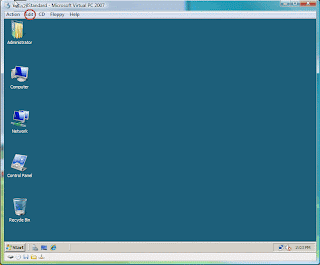
3. Click "Networking"
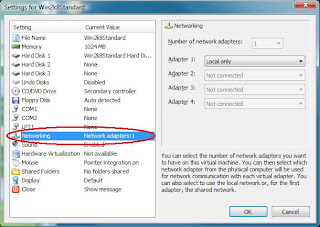
4. Click the drop down next to "Adapter 1:"
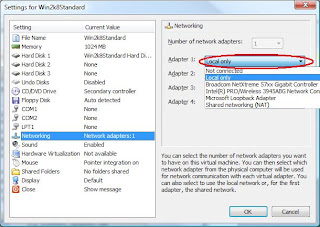
5. Select "Microsoft Loopback Adapter"
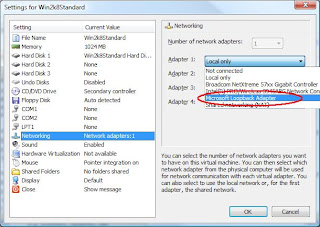
6. Click "OK"
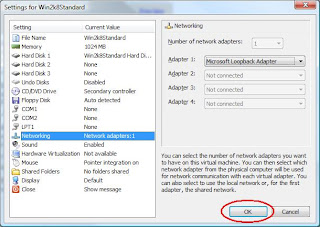
Now you can assign a IP Address to the VPC and the hosting mahcine Loopbackup adapter. Make sure they are in the same subnet.
Hosting PC
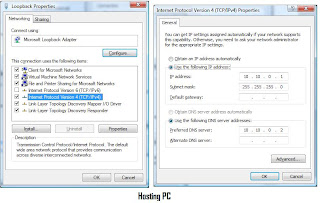
Hosted VPC

Test ping between the VPC and Hosting PC. Make sure firewall is disable or ICMP allowed on the firewall.
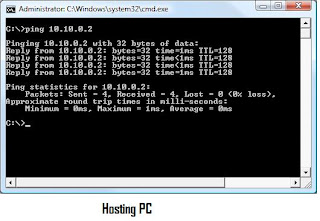
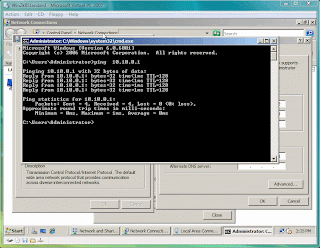
Microsoft Virtual PC 2007
How to install Windows Vista Loopback adapter
Once you have the Virtual PC installed and a Loopback Adapter configured on the hosting system.
1. Start Virtual PC and install a hosted VPC
2. From the VPC menu click "Edit" select "Settings"
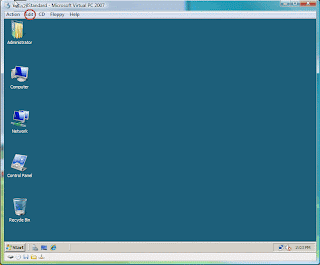
3. Click "Networking"
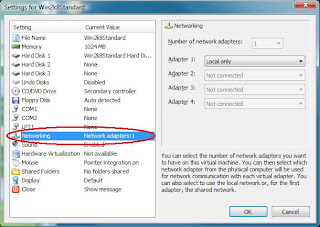
4. Click the drop down next to "Adapter 1:"
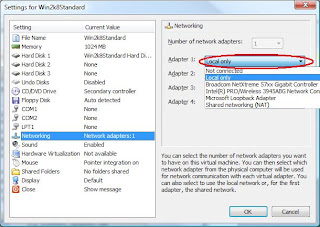
5. Select "Microsoft Loopback Adapter"
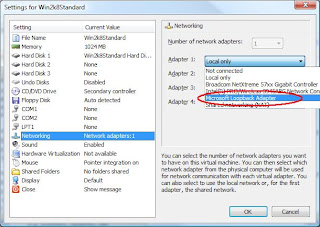
6. Click "OK"
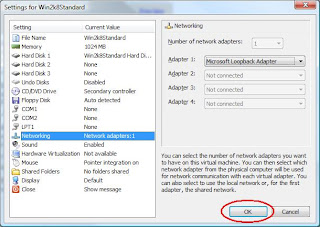
Now you can assign a IP Address to the VPC and the hosting mahcine Loopbackup adapter. Make sure they are in the same subnet.
Hosting PC
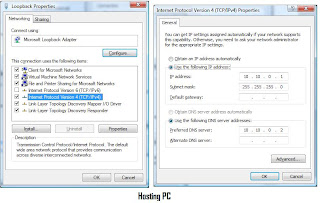
Hosted VPC

Test ping between the VPC and Hosting PC. Make sure firewall is disable or ICMP allowed on the firewall.
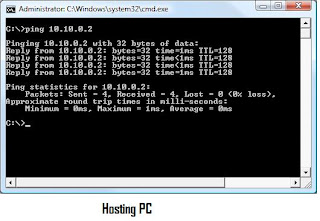
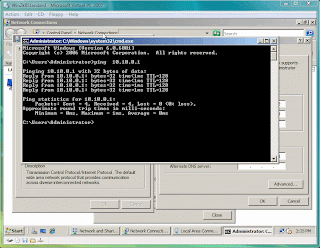
How to install Windows Vista Loopback adapter
1. Start -> Control Panel
2. Change your control panel to "Classic View" if is not already in classic view.
3. Double-Click "Add Hardware"
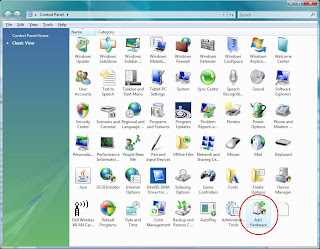
4. Click "Next"
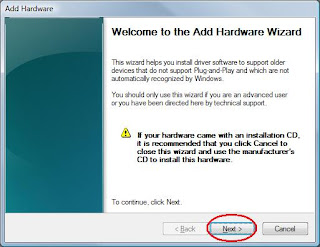
5. Select "Install the hardware that I manually select from a list(Advanced)" and click "Next"
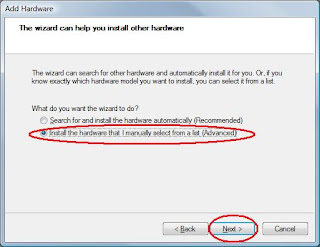
6. under "Common hardware types:" scroll to "Network adapters". Select "Network adapters" and click "Next"
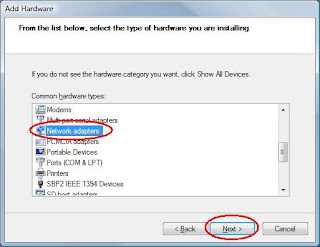
7. Under "Manufacture" select "Microsoft"
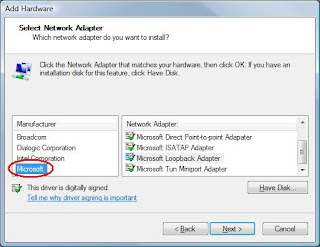
8. Under "Network Adapter" scroll down to "Microsoft Loopback Adapter" and select "Microsoft Loopback Adapter"
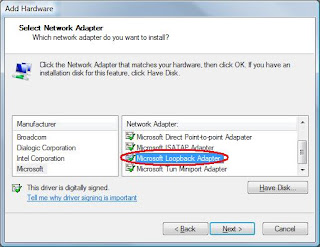
9. Click "Next"
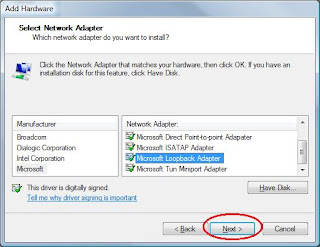
10. Click "Next"
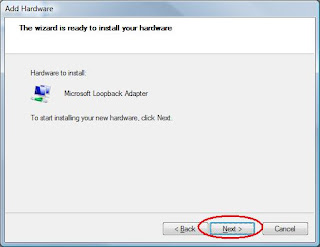
11. Click "Finish"
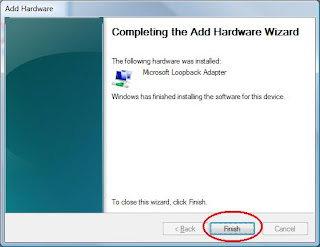
Verify loopbackup adapter is installed.
1. Click Start -> Control Panel
2. Double Click "Network and Sharing Center"
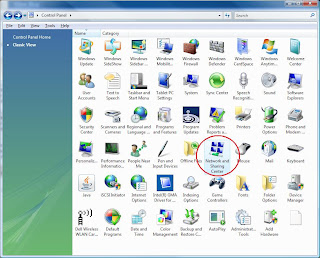
3. Click "Manage network connections"
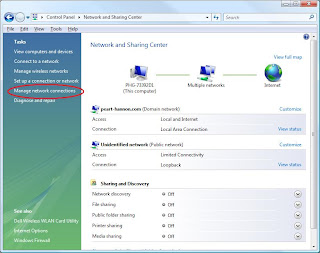
4. Verify "Microsoft Loopback Adapter" is installed.
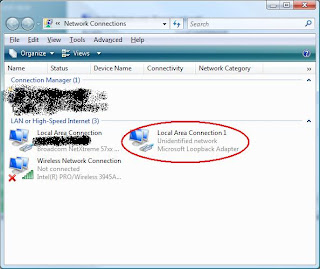
**You might want to rename the adapter to "Loopback" to avoid confusion later.
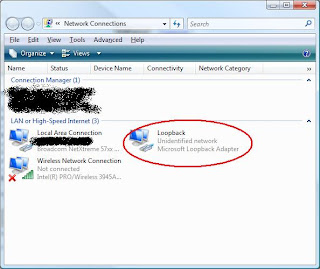
2. Change your control panel to "Classic View" if is not already in classic view.
3. Double-Click "Add Hardware"
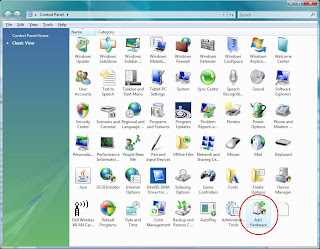
4. Click "Next"
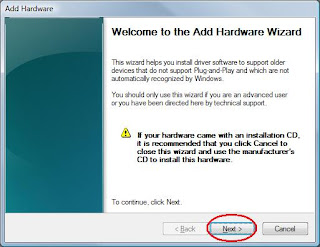
5. Select "Install the hardware that I manually select from a list(Advanced)" and click "Next"
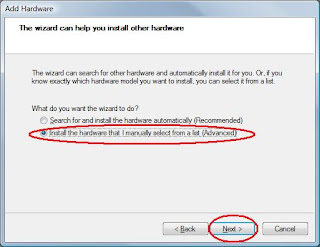
6. under "Common hardware types:" scroll to "Network adapters". Select "Network adapters" and click "Next"
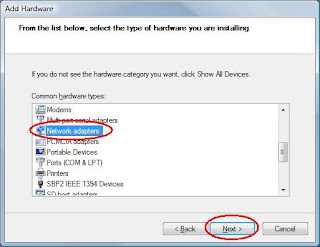
7. Under "Manufacture" select "Microsoft"
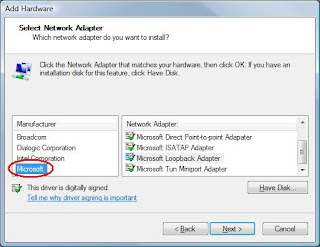
8. Under "Network Adapter" scroll down to "Microsoft Loopback Adapter" and select "Microsoft Loopback Adapter"
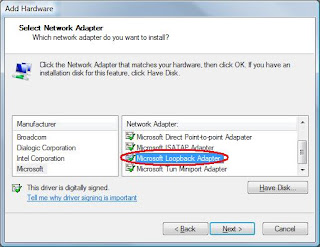
9. Click "Next"
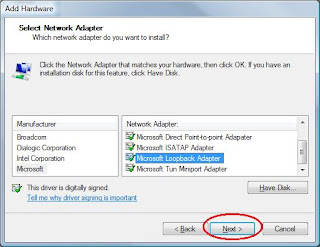
10. Click "Next"
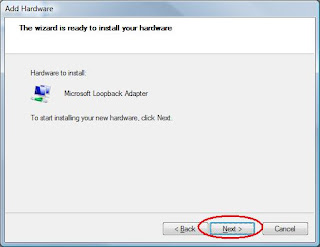
11. Click "Finish"
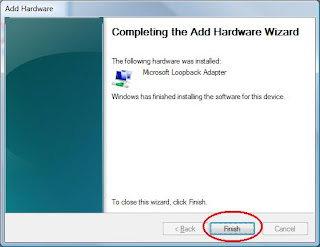
Verify loopbackup adapter is installed.
1. Click Start -> Control Panel
2. Double Click "Network and Sharing Center"
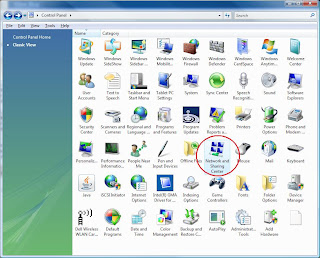
3. Click "Manage network connections"
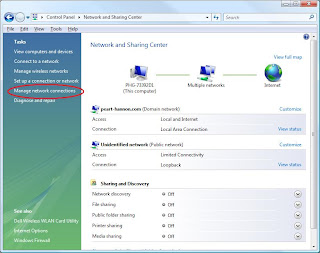
4. Verify "Microsoft Loopback Adapter" is installed.
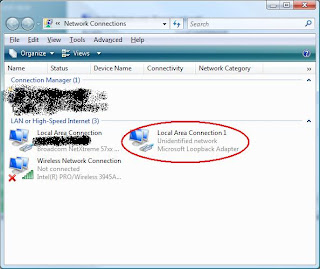
**You might want to rename the adapter to "Loopback" to avoid confusion later.
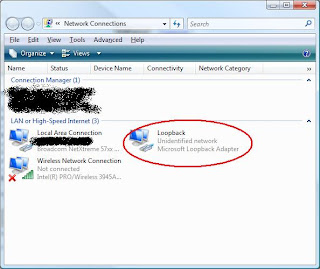
Wednesday, August 6, 2008
Active Directory could not be removed on this domain controller because this is the last domain controller in the domain, and the domain...
Error when attempt to remove child domain form the forest via dcpromo command
The operation failed because:
Active Directory could not be removed on this domain controller because this is the last domain controller in the domain, and the domain has a child directory partition DC=DomainDNSZones, DC=child, DC=company, DC= com
The request delete operation could not be performed
The Directory Partition “DC=DomainDNSZones,DC=child,DC=company,DC=com” need to be remove from the forest before you can remove the child doamin. The Directory Partition can be deleted using the “ntdsutil” tool. ntdsutil tool is available in the support tool.
The support tools is available at http://download.microsoft.com/download/2/0/C/20C1B0F7-B803-4BAB-BA2F-27DDCADAD68E/sp4supporttools.exe
Once you get the support tools downloaded and extracted. Here are the steps to delete DC=DomainDNSZones, DC=child, DC=company, DC= com directory partition
1. Start a command prompt
2. Go to C:\program files\Support tools (assuming you install to the default location)
3. From the command prompt type “ntdsutil” and press Enter (you will see the ntdsutil: prompt)
The operation failed because:
Active Directory could not be removed on this domain controller because this is the last domain controller in the domain, and the domain has a child directory partition DC=DomainDNSZones, DC=child, DC=company, DC= com
The request delete operation could not be performed
The Directory Partition “DC=DomainDNSZones,DC=child,DC=company,DC=com” need to be remove from the forest before you can remove the child doamin. The Directory Partition can be deleted using the “ntdsutil” tool. ntdsutil tool is available in the support tool.
The support tools is available at http://download.microsoft.com/download/2/0/C/20C1B0F7-B803-4BAB-BA2F-27DDCADAD68E/sp4supporttools.exe
Once you get the support tools downloaded and extracted. Here are the steps to delete DC=DomainDNSZones, DC=child, DC=company, DC= com directory partition
1. Start a command prompt
2. Go to C:\program files\Support tools (assuming you install to the default location)
3. From the command prompt type “ntdsutil” and press Enter (you will see the ntdsutil: prompt)
4. From the "ntdsutil:" prompt type “Domain Management” and press enter
5. From the “Domain management:” prompt, type “Connections” and press enter
6. From the “Server Connections:” prompt, type “connect to server your domain controller name”
Note: You should see a reply “Connected to your domain controller name using credentials of locally logged on user.”
5. From the “Domain management:” prompt, type “Connections” and press enter
6. From the “Server Connections:” prompt, type “connect to server your domain controller name”
Note: You should see a reply “Connected to your domain controller name using credentials of locally logged on user.”
7. From the “Server Connections:” prompt, type “quit” and press enter
Note: This will bring you back to the “Domain management:” prompt
8. From the “Domain Management:” prompt type “list” and press enter
Sample output:
Note: Directory partition names with International/Unicode characters will display correctly only if appropriate fonts and language support are loaded
Found 7 Naming Context(s)
0 - CN=Configuration,DC=company,DC=com
1 - DC=company,DC=com
2 - CN=Schema,CN=Configuration,DC=company,DC=com
3 - DC=DomainDnsZones,DC=company,DC=com
4 - DC=ForestDnsZones,DC=company,DC=com
5 - DC=child,DC=company,DC=com
7 - DC=DomainDNSZones, DC=child, DC=company, DC= com
9. From the “Domain Management:” prompt, type “Delete NC DC=DomainDNSZone, DC=child,DC=company,dc=com” and press enter.
10. To confirm the Directory Partition is deleted. From the “Domain Management:” prompt type “list” and press enter. You should
Sample output:
Note: Directory partition names with International/Unicode characters will display correctly only if appropriate fonts and language support are loaded
Found 6 Naming Context(s)
0 - CN=Configuration,DC=company,DC=com
1 - DC=company,DC=com
2 - CN=Schema,CN=Configuration,DC=company,DC=com
3 - DC=DomainDnsZones,DC=company,DC=com
4 - DC=ForestDnsZones,DC=company,DC=com
5 - DC=child,DC=company,DC=com
11. From the “Domain Management: “ prompt , type “quit” and press enter
12. From the “ntdsutil: “prompt, type “quit” and press enter.
13. Type “exit” and press enter to exit the command console
You have delete the DC=DomainDNSZones, DC=child, DC=company, DC= com directory partition. Wait for the domain controller to complete the replication before run dcpromo on the child domain again. The replication time required is depending on your domain configuration, amount of objects in your AD as well as your network speed. You can use the “replmon.exe” tool in the support tools to monitor AD replication.
The information in this blog is provided “AS IS” with no warranties
Monday, July 21, 2008
imageX
imageX is a computer cloning tool provided by Microsoft as part of Windows Automated Installation Kit (AIK)
AIK is available at Window AIK
Once you installed AIK, imageX is avaiable at
C:\Program Files\Windows AIK\Tooles\x86\imagex.exe
AIK is available at Window AIK
Once you installed AIK, imageX is avaiable at
C:\Program Files\Windows AIK\Tooles\x86\imagex.exe
Subscribe to:
Posts (Atom)