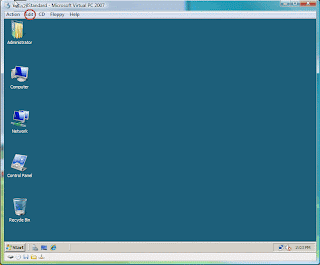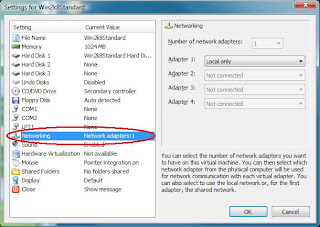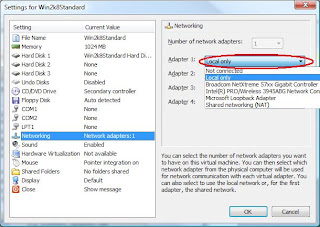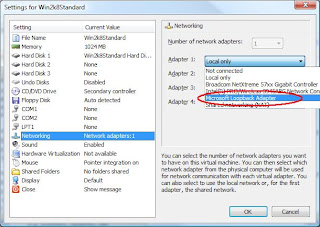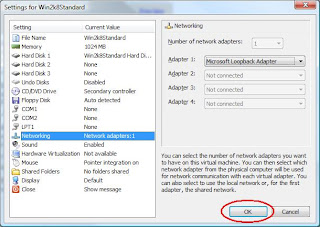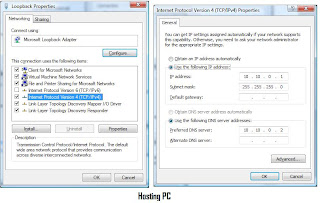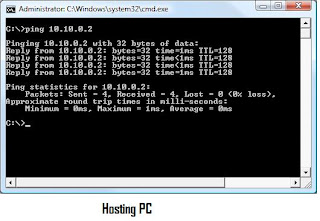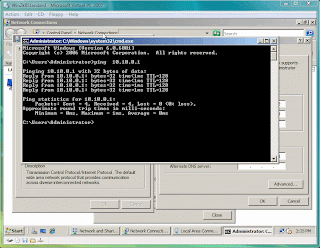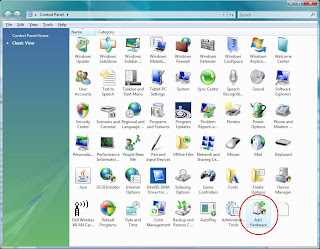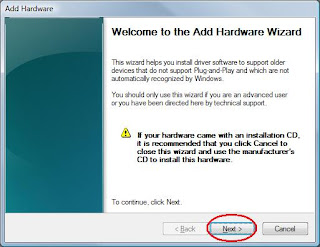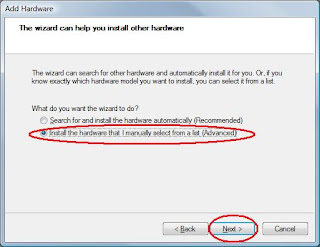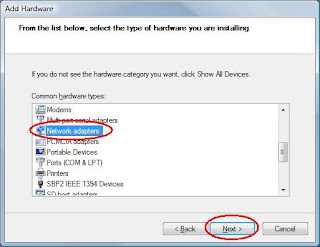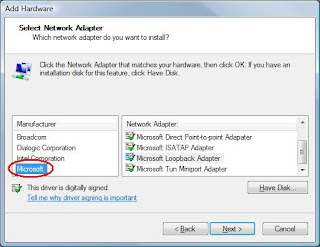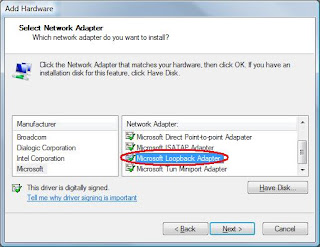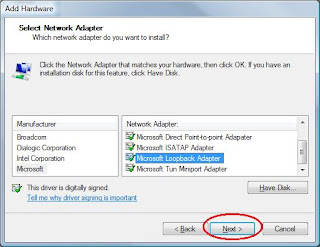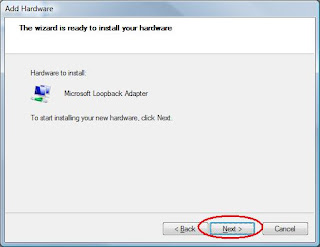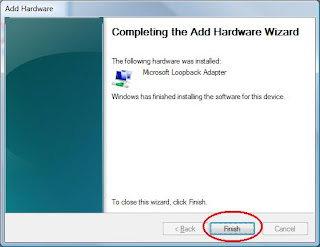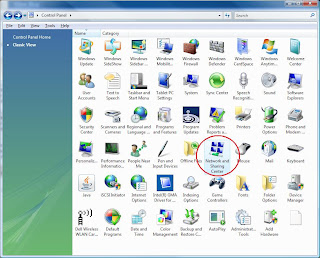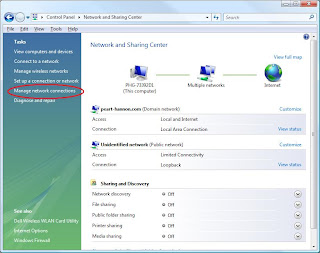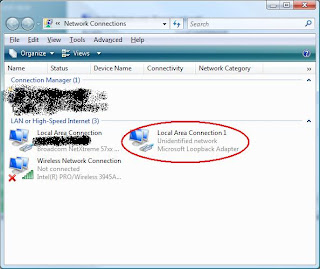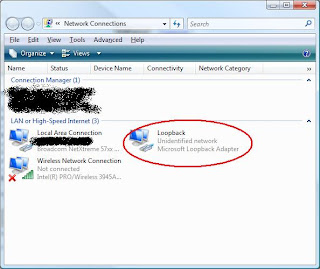Error when attempt to remove child domain form the forest via dcpromo command
The operation failed because:
Active Directory could not be removed on this domain controller because this is the last domain controller in the domain, and the domain has a child directory partition DC=DomainDNSZones, DC=child, DC=company, DC= com
The request delete operation could not be performedThe Directory Partition “DC=DomainDNSZones,DC=child,DC=company,DC=com” need to be remove from the forest before you can remove the child doamin. The Directory Partition can be deleted using the “
ntdsutil” tool. ntdsutil tool is available in the support tool.
The support tools is available at
http://download.microsoft.com/download/2/0/C/20C1B0F7-B803-4BAB-BA2F-27DDCADAD68E/sp4supporttools.exeOnce you get the support tools downloaded and extracted. Here are the steps to delete DC=DomainDNSZones, DC=child, DC=company, DC= com directory partition
1. Start a command prompt
2. Go to C:\program files\Support tools (
assuming you install to the default location)
3. From the command prompt type “
ntdsutil” and press Enter (you will see the ntdsutil: prompt)
4. From the "ntdsutil:" prompt type “Domain Management” and press enter
5. From the “Domain management:” prompt, type “Connections” and press enter
6. From the “Server Connections:” prompt, type “connect to server your domain controller name”
Note: You should see a reply “Connected to your domain controller name using credentials of locally logged on user.”
7. From the “Server Connections:” prompt, type “quit” and press enter
Note: This will bring you back to the “Domain management:” prompt
8. From the “Domain Management:” prompt type “list” and press enter
Sample output:
Note: Directory partition names with International/Unicode characters will display correctly only if appropriate fonts and language support are loaded
Found 7 Naming Context(s)
0 - CN=Configuration,DC=company,DC=com
1 - DC=company,DC=com
2 - CN=Schema,CN=Configuration,DC=company,DC=com
3 - DC=DomainDnsZones,DC=company,DC=com
4 - DC=ForestDnsZones,DC=company,DC=com
5 - DC=child,DC=company,DC=com
7 - DC=DomainDNSZones, DC=child, DC=company, DC= com
9. From the “Domain Management:” prompt, type “Delete NC DC=DomainDNSZone, DC=child,DC=company,dc=com” and press enter.
10. To confirm the Directory Partition is deleted. From the “Domain Management:” prompt type “list” and press enter. You should
Sample output:
Note: Directory partition names with International/Unicode characters will display correctly only if appropriate fonts and language support are loaded
Found 6 Naming Context(s)
0 - CN=Configuration,DC=company,DC=com
1 - DC=company,DC=com
2 - CN=Schema,CN=Configuration,DC=company,DC=com
3 - DC=DomainDnsZones,DC=company,DC=com
4 - DC=ForestDnsZones,DC=company,DC=com
5 - DC=child,DC=company,DC=com
11. From the “Domain Management: “ prompt , type “quit” and press enter
12. From the “ntdsutil: “prompt, type “quit” and press enter.
13. Type “exit” and press enter to exit the command console
You have delete the DC=DomainDNSZones, DC=child, DC=company, DC= com directory partition. Wait for the domain controller to complete the replication before run dcpromo on the child domain again. The replication time required is depending on your domain configuration, amount of objects in your AD as well as your network speed. You can use the “replmon.exe” tool in the support tools to monitor AD replication.
The information in this blog is provided “AS IS” with no warranties